If you ever wanted to hide your porn super important files from public viewing or unnecessary attention. You can always set a password on your files. Meaning, password will be requested every time those files need to be accessed.
This tricks applies to Leopard OSX, I don't know about other OS (Operating System). There are few password encryption software for Windows here.
Moving on.
Create a Password Protected Folder on Leopard
Step 1 - Create A New Folder
- Create a new folder (example : on your desktop) will became an image soon (dmg)
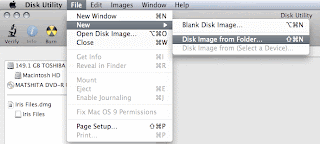 Step 2 - Encrypt Your Files
Step 2 - Encrypt Your Files- Choose your files, and encrypt them with 128-bit (256-bit will take longer time to access, though safer) - in my case my file was named as Locked Files. Choose the option read/write to easily added files later or choose read if your locked files already contains some files
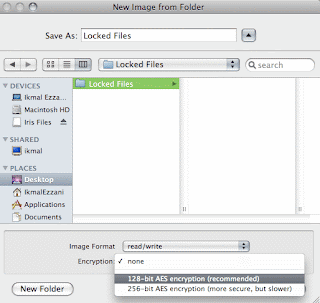 Step 3 - Set Your Password
Step 3 - Set Your Password- Create a password for your files, be sure to remember them
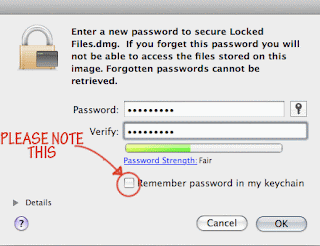
Step 4 - Resize
- Resize your files to desired amount
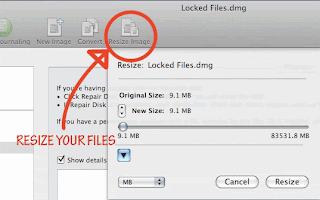
That's it. Your files now in DMG format. Opening it will require a certain password. Now you can have more privacy with your 'super important files'. Cool right.
If you have any question regarding the steps, please leave a comment below.
Thanks. Happy locking guys.












 Ikmal Ezzani. born in April `87. started blogging `08. a noobie in blogging. a master in sleeping.
Ikmal Ezzani. born in April `87. started blogging `08. a noobie in blogging. a master in sleeping.





1 comments:
Hahaha.
You are funny.
Thanks for visiting though. :-)
Post a Comment
Want to be notify on comment reply? Subscribe to: Post Comments